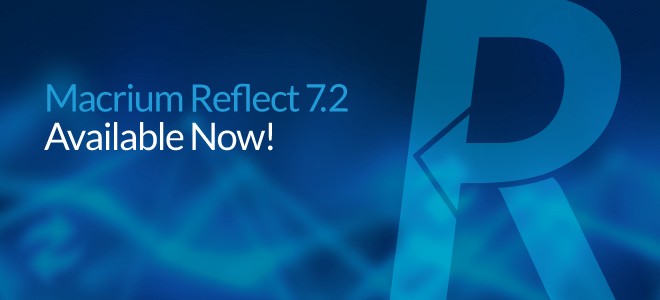Buying guide for Backup Solutions

A Buying guide for Backup solutions

Usually, end users are not aware of how important it is to do regular backups of their data until it’s too late. All of us at some point in our lives have lost important information. Nowadays it is crucial to have a backup solution, but how do we choose one? First, it would help if you understood what you need. Then you can find the solution to solve the problem. Consider the following aspects:
How many computers?
Personal or business use? If it for business use, how many workstations or servers do you need to backup? The volume of work you need to do defines the kind of tool you need.
Do you have multiple computers?
Are they all connected to the same server? Are they physically in the same location? If you need to control the backup of many workstations at the same time, you can use a console to manage all the license of the software in each machine and monitor the status of backups and the schedules, even if the computers are not in the same physical space. Also, do you need to set up all those computers with the same operative system and data, like with a master image? That is a deployment task, and you can do that with Macrium Deployment Kit.
Find out more: https://www.macrium.com/products/business/technicians/deployment-kit
Do you need continuous backup?
Which kind of backup do you need? Do you need ad-hoc “snapshot” backups or you are planning to have scheduled backups?
Which type of backup suits your needs? Here you have some definitions:
- Full System Backup: Restore any computer to one point in time, and that includes all the data, applications and the operating system by creating an exact image of the machine.
- Differential Backup: A differential image stores the changes that have been made to the live system since the last full image. Subsequent differentials can be taken, but only one differential and one full are required to restore the system entirely.
- Incremental Backup: The main difference between incremental images is that they only store file system changes since the last image, either full, differential or incremental. The resultant backup set, therefore, consists of a full image and some incremental images which must all be present to restore the system correctly.
Is the tool easy to use?
The software should be easy and quick. Is the learning curve steep? Is it intuitive? Does the software have a knowledge base or manual? Is there a forum for users? Is technical support included? Will the technical support offered to cover my needs? It depends on you or your client, but in some cases, it is convenient to cover the cost of an excellent technical service just in case.
How fast is it?
How fast can you create a backup? How efficient is it, especially with extensive files, such as virtual hard disk (VHD) files?
Thinking about extra protection
Is your backup solution up to date? Do you have the latest version? How reliable is the tool? Always check the reviews; you can use forums and comparison tables to choose the correct option.
Where will you store the data?
Where do you want to store your data backup? In what formats? Which storage solutions are available? How many copies are convenient to have?
Could be an External Hard Drive or a Solid State Drive (SSD). Then you have small drives like a USB Thumb Drive Or Flash Drive, or even a Network Attached Storage (NAS) device, that is also a local solution. And then there is Cloud Storage that allows you remote access to your data. We always recommend the 3,2,1 rule, that means to store in different formats and different locations.
Does the tool have ransomware protection?
Does it prevent or mitigate the risk of a ransomware attack? How effective is?
There are tools for mitigating ransomware once it has started to encrypt your data. Anti-virus software detects ransomware once you are infected. However, we recommend Macrium Image Guardian, which is a feature of all paid editions of Macrium Reflect and prevents ransomware from encrypting your Macrium backups.
Find out more: https://www.macrium.com/mig
What about remote file access?
Do you need remote access to the data? Do you need to restore an image of specific files in specific folders remotely? Do you need to download the data from the folder? Do you need to see and manage a repository of disk images (incremental or full)?
This defines the kind of storage that you will choose for your backups, and for managing them. You can use Macrium Site Manager; it is a central console to manage all your backup images and repositories. This will allow you to restore a specific image remotely.
Find out more: https://www.macrium.com/site-manager
What about virtual machines and redeploy options?
Do you need to create a virtual machine? Do you need to create a Virtual Machine Clone of an existing Windows hard drive? Do you need to move a full Operating System from an old PC to a new one?
With Macrium ReDeploy, you can restore an image to a replacement computer with dissimilar hardware or even create a virtual machine; a technique sometimes called Physical to Virtual or P2V.
Is there a portable App option?
Does the software allow you to create a bootable USB stick from which you can backup or restore your target PCs both online and offline?
To have a portable application running on a bootable USB stick to create an image of any workstation or server you need to work on, and restore it quickly whenever necessary is very useful. The Macrium Technicians License allows a single technician to image multiple PCs.
Find out more:
https://www.macrium.com/products/business/technicians/enterprise
Are you prepared for disaster?
Does the tool allow me to prepare yourself for disaster recovery? Can you schedule backups? Until you have not run your backup for a few days and need to restore a backup, you will not know just how useful your disaster recovery tool is. For that reason, it is better to start with a trial. Does the software have a trial edition? If it does, how long is the trial? That could define the tool you want to choose.
You can download a 30-day Trial of Macrium Reflect, which includes Macrium Image Guardian, for personal or commercial use.

Previous Post