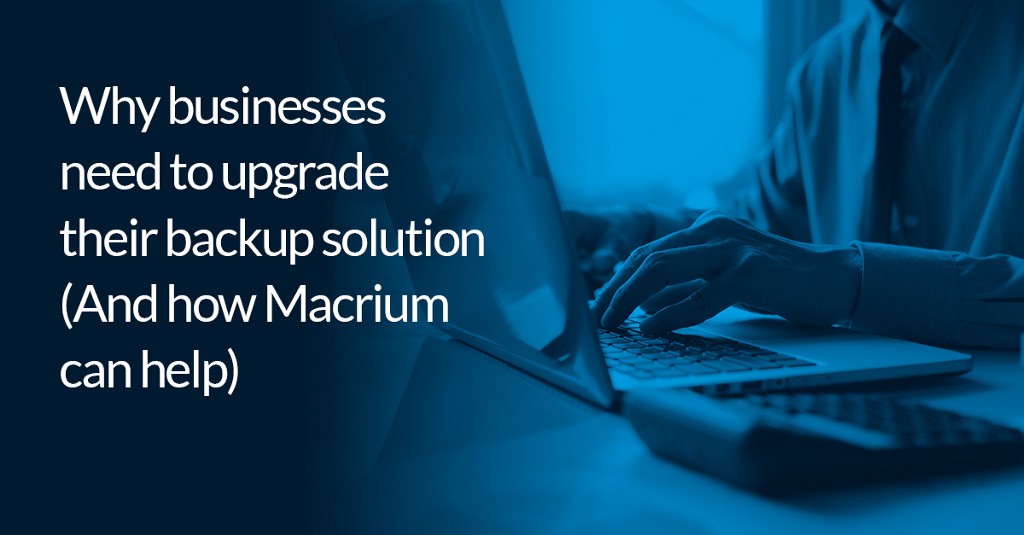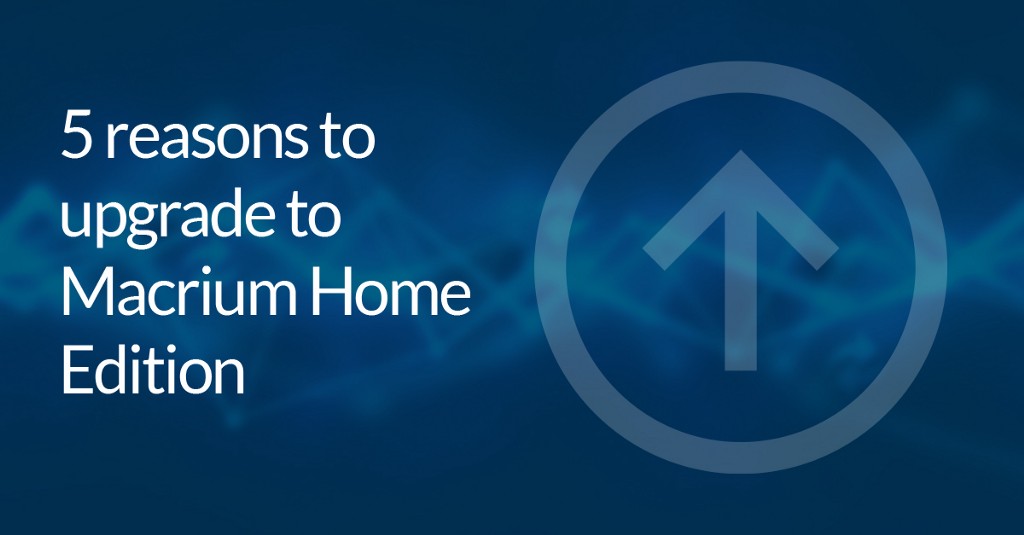Incremental vs differential backup: what are the differences and how do they compare?
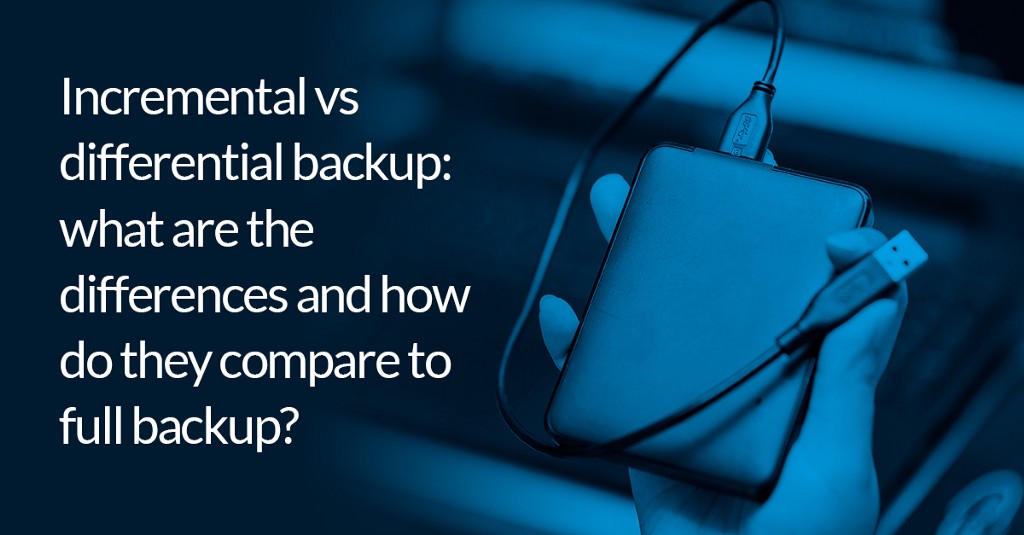
Incremental vs differential backup: what are the differences and how do they compare to full backup?
There are a number of different types of backup — that can be confusing, especially if you’re new to the backup software world. However, if you’re wondering what the difference is between an incremental backup and a differential backup, and stuck on why and how a full backup fits into all this, this short guide to the different ways you can approach backup will help you to make an informed decision about which solution will best suit your needs.
As with all things, neither full backups, incremental backups, or differential backups are better than one another. Each has their own advantages and disadvantages. What’s important is that you select the one that is right for you.
What is a full backup?
A full backup is a complete capture of every part of your computer at a single point in time — or more specifically a comprehensive snapshot of your hard drive.This includes absolutely everything: every bit of data, every photo, every document, application, and installed software. It even includes your Windows operating system. The single file that’s saved is called an image.
When to use full backup
There are a number of instances where a full backup should be employed. This includes:
- When you first run a backup of your computer
- Regularly scheduled backups
What are the limitations of a full backup?
If a full backup provides a complete picture of your hard drive, surely it makes sense that this is going to be the best way to ensure everything is recoverable, right?
Well, not quite — with the sheer size of the data we use today (even on a basic home computer, let alone workplace machines), and the extent to which that data changes and evolves, full backups become inefficient and unwieldy. Not only do you not want to waste time constantly performing a full backup of your system, you probably don’t have the space to make it manageable.
Fortunately, this is where differential and incremental backups come in. They are both backup solutions that are more efficient and lightweight than a full backup — they make it possible to manage constant change over an ongoing period.
What is a differential backup?
Differential backups emerged as a response to some of the efficiency challenges posed by full backups. Essentially, they back up the difference in any data (any changes or updates that have been made) since the most recent full backup.
For example, let’s say you have your full backup scheduled to run every Wednesday night. If you run a differential backup on Friday, it will only back up the files that have changed since Wednesday. If you run it on Saturday, it will back up Thursday, Friday, and Saturday’s changes. They’re quicker than full backups but still a bit cumbersome compared to the next type.
When to use differential backup
A differential backup should be used on a regular basis — more regularly than a full backup, of course. Ultimately the regularity will depend on your needs, like how many critical changes you have in your system. Typically, however, one differential backup between every day or every week will suffice.
What are the advantages and disadvantages of differential backups?
Differential backups have a number of advantages and disadvantages. The crucial point is that differential backups are much faster than full backups and incremental backups (we’ll get into that later). They are also more efficient in terms of storage — instead of taking comprehensive snapshots of weighty systems, differential backups only snapshot what’s changed — this means they are more lightweight than other approaches to backup.
What is incremental backup?
Incremental backups store file system changes since the last backup, whether it was full, differential or incremental. Because backups are happening in small increments this makes much more lightweight and faster than both full and differential backups.
However, sadly it’s not that straightforward. Although incremental backups are faster, they also take longer to restore. This is because recovery would require the last full backup and every single one of the incremental backups performed since.
How incremental backups work in practice
This example should clarify how incremental backups work:
If you run an incremental backup on Wednesday, then another on Thursday, it will only collect the data that’s changed in that time. When you run it again on Friday, it will then create an even smaller image of what’s changed since Thursday. A series of incremental backups form a chain. If you need to restore your computer, Macrium Reflect will go through the last full image and a number of subsequent incrementals to restore to a specific point in time, which is a more precise but consuming process.
When to use incremental backup
Because incremental backups are considerably faster to perform than full or differential backups, offer more flexibility. They can, if you wish, be run as frequently as every hour.
What are the advantages and disadvantages of incremental backups?
The key trade-off with regards to incremental backups is really about the speed of backup vs the speed of restore.
Comparing differential and incremental backup
If the differences between differential and incremental backup feel subtle that’s because they are.
Perhaps the best way to understand the differences is in how they relate to a full backup. A differential backup takes snapshots of all the differences between the present system and the last full backup, while incremental backup snapshots only the specific changes that happen between the present and the last backup. In one sense, then, incremental backup splits up differential backup into smaller pieces — it’s this that makes them faster and easier to store.
Think of it this way:
- Differential backups take up a fair amount of storage space — and while they’re faster than full backups, they’re slow compared to incremental backups
- Incremental backups, meanwhile, take up much less storage space and can be run much faster — but recovery is slower as you have to deal with many more ‘pieces’ (the increments, essentially).
What about simple file and folder backup?
The three approaches to backup above are all incredibly useful and can play an important part of a disaster recovery or data protection strategy. However, sometimes the simplest approach is the most effective — that’s where file and folder backup comes in.
File and folder backup is a more precise method of backup as you’re targeting only critical elements within your existing system. This means it is also much more space efficient.
By focusing on your Documents folder, for instance, you can ensure all your personal files, important data and working documents are easily restored. This type will allow you to restore files to their original folder with the original structure, or you can easily mount the file as a drive, allowing you to copy/paste in whatever order you’d prefer. You can even save your backup as an XML file for easy re-running and scheduling.
When to use file and folder backup
File and folder backup should be used when you only really need to backup a few documents or folders that you really can’t afford to lose. Because it’s incredibly lightweight in terms of storage, you can do it as frequently as you like.
Managing a backup rotation scheme with Macrium Reflect: Grandfather, Father, Son
With Macrium Reflect it’s easy to manage backup schedules. The software has a schedule template called Grandfather, Father, Son.
- Grandfather is a full backup, which is run once a month.
- Father is a differential backup, run once a week.
- Son is an incremental backup, run every day.
Although you don’t have to use this template if you’re using Macrium Reflect, we think it provides a useful template for anyone new to backup who wants a manageable and efficient method of protecting their data.
Macrium Software offers a wide range of backup solutions perfect for home and business applications. Explore them all at macrium.com.