Scheduling Backups with Macrium Site Manager
In the previous blog posts, we have created: a definition to control which computers, disks and partitions are backed up; a schedule to control when backups take place; and a repository to use a destination for the backups. This blog post will cover how to use these to schedule your backups to run automatically.
To schedule backups using Macrium Site Manager, select the ‘Scheduled Activity’ tab. In this tab, you will see a list of the repositories that you have created. Select the repository that you want to use as a destination for your scheduled backups, then select ‘Schedule Backup’, this will open the ‘Schedule Activity’ wizard.
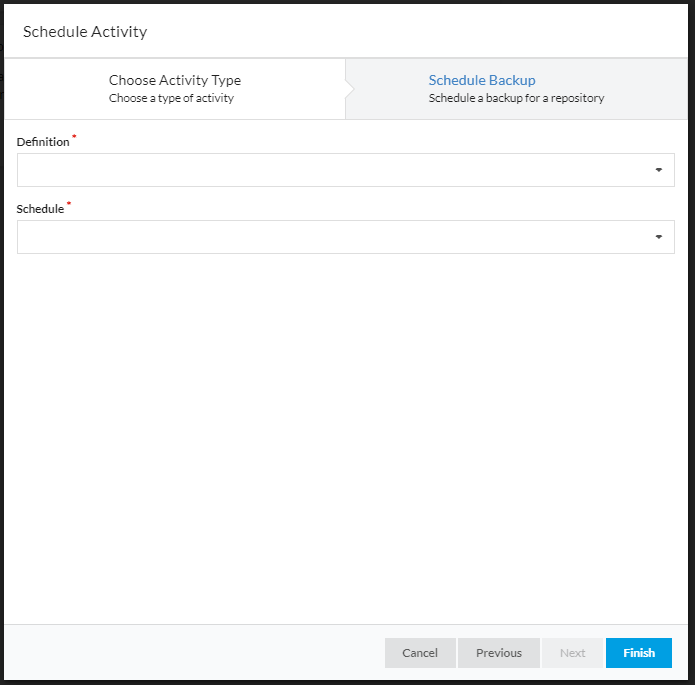
In the drop-down lists, select the definition and schedule that you want to use. Then select ‘Finish’. The definitions and schedules can be reused to schedule activity for multiple repos, multiple scheduled activities can use the same definitions and schedules.
The ‘Scheduled Activity’ page will then show the backup you have scheduled.
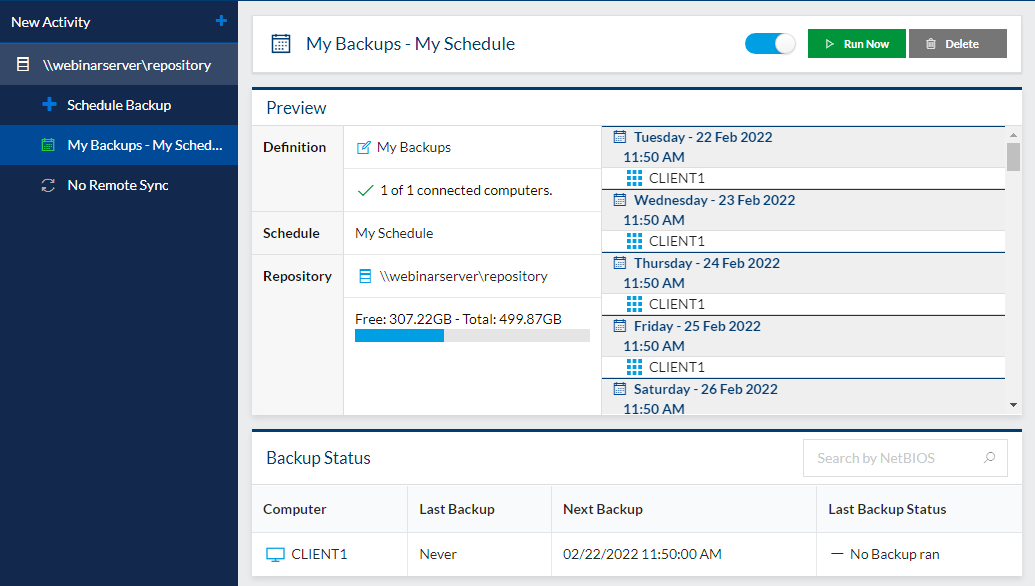
Selecting the scheduled activity will provide you with more information about it. The scheduled activity can be enabled/disabled, run now, and deleted. You can also see a forecast for the schedule that you have selected. A combined forecast for a repository can be viewed on the ‘Dashboard’ page of the Site Manager in the ‘Forecast’ widget.
When the time that has been specified in the schedule is reached, the backup will start automatically. The progress of the scheduled backup can be monitored using the ‘Activity’ widget on the Site Manager dashboard.
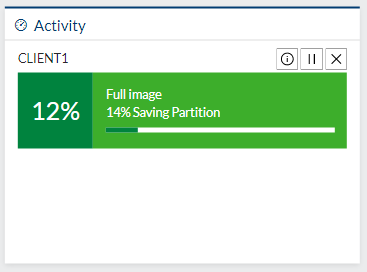
Selecting the ‘i’ symbol will provide you with more information on the progress of the backup.
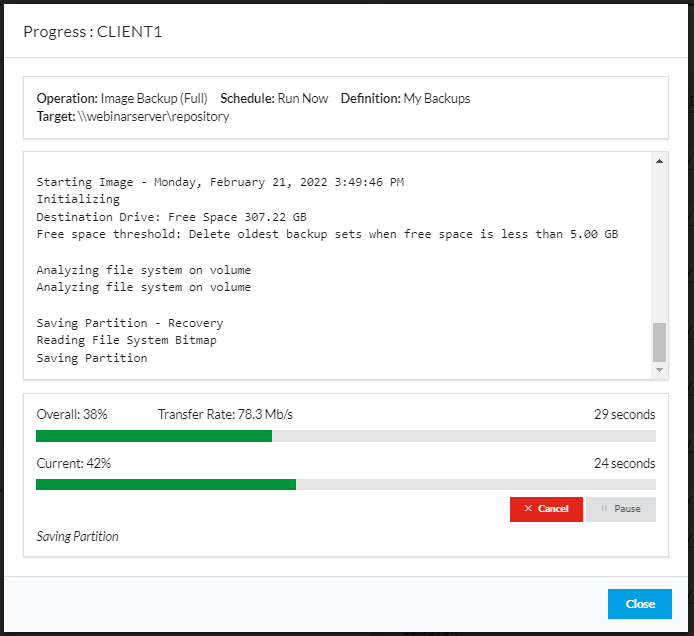
You can schedule multiple scheduled backups per repository.
Blog posts in this series
Adding a computer and installing an Agent remotely
Installing the Agent manually then adding that computer to Site Manager
Definitions - What are they
Schedules - What are they
Repositories - What are they
Scheduling Backups with Macrium Site Manager
Browsing a repository and recovering a file
Restoring an image remotely using Macrium Site Manager

Intro to Backups
Site Manager - Repositories - What are they?



