Techie Tuesday: Adding a boot menu option for system image recovery


Adding a Macrium Reflect Windows boot menu enables direct access to the Macrium Windows PE recovery environment without the need to burn a DVD or USB Flash drive.
Note: You are advised to create physical boot media, USB or DVD, that can be used if your OS system disk fails.
When you have created your rescue media you can add Macrium Recovery to your PC boot menu. By doing this you can restore a system image (the C drive) without a recovery CD.
- Take ‘Other Tasks’ > ‘Add Recovery Boot Menu Option…’

- Select the relevant version of Windows PE.

What version of Windows PE should I choose?
You should choose a version of Windows PE that can access your System drive and also your backup location. The default option selects the Windows PE version that is the best match for your Windows operating system. This enables the rescue media wizard to automatically copy any required drivers for Network, USB or SATA controllers. However, versions of Windows PE that are more recent than your Windows OS may already contain compatible drivers and also offer additional support for USB 3.0.
PE versionDescriptionWindows PE 3.1Based on Windows 7. This is the best option for Windows XP, Vista, Windows 7, Server 2003, Server 2008, 2008R2 operating systems. USB 3.0 support is not included.
Note: Some very early Windows XP systems may not meet the minimum requirements to boot Windows PE.
Windows PE 4.0Based on Windows 8. Similar to Windows PE 5.0, but based on the Windows 8.0 kernel.
This is a legacy option that is provided if you have used previous versions of Macrium Reflect before PE 5.0 was included. Includes support for USB 3.0. We recommend that you use PE 5.0/10 unless your require PE 5.0 features on Windows XP or Server 2003.
Windows PE 5.0Based on Windows 8.1. Supports UEFI / secure boot, USB 3.0 and HyperV Generation 2 virtual machines.
This is a good choice for Windows 8/8.1 or Windows Server 2012 systems. You may also consider this for older systems requiring default USB3 support.
Note: The Windows PE 5.0 download option is not available if you are running Windows XP or Server 2003.
Windows PE 10.0Based on Windows 10. Supports UEFI / secure boot, USB 3.0, HyperV Gen 2 VMs and Windows overlay file systems.
This is the best choice for Win 8, 8.1, 10, Server 2012, 2012R2 systems. Windows PE 10 is a requirement if your system uses Windows 8.1 WIMBoot technology or if your system is a Windows 10 ‘Compact Install’. Both of these installation types are rare but may be used on Windows Tablet PCs with limited disk space.
Note: The Windows PE 10.0 download option is not available if you are running Windows XP, Vista or Server 2003/2008
The Macrium recovery boot menu option — Windows 10

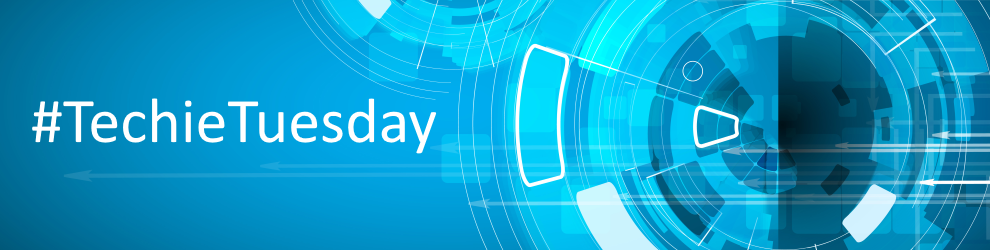
Previous Post

