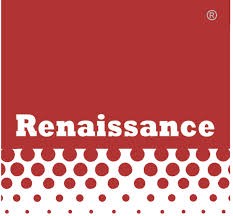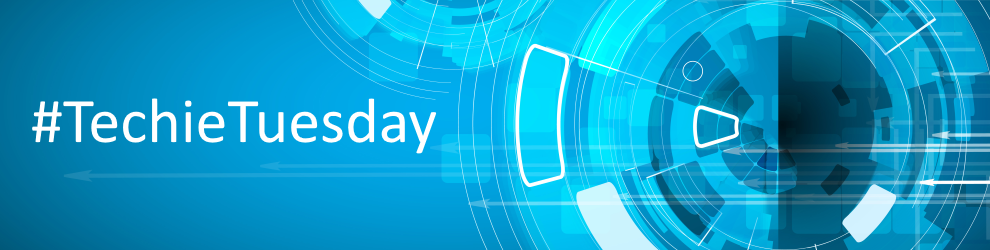Techie Tuesday: Using Macrium Reflect from the command line
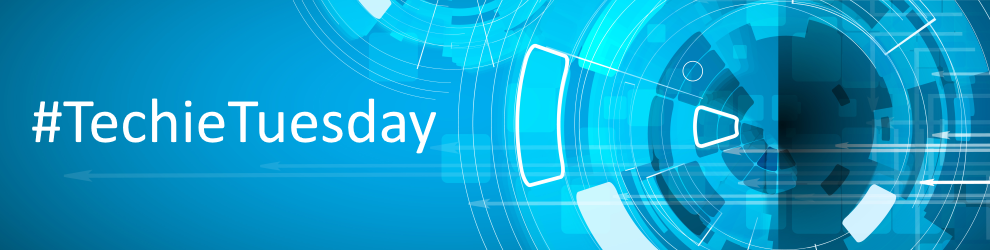

You can retrieve a prompt for all the command line arguments by simply typing reflect -h from the command line.
Running a Backup
The command line form is as follows:
reflect.exe [-v | -e [-w] [-full | -inc | -diff] [xml filename] ]
Explanations for the switches are as follows:
-hThis help text-eExecute the XML file. If no full / diff / inc qualifier is used, a full backup is performed by default.-vValidate the XML file and exit-wIf Reflect is busy then wait until available otherwise exit immediately-fullRun a full backup-diffRun a differential backup-incRun an incremental backup-passPassword. Overrides the password saved in the xml file.
Please note that the XML file name is the fully qualified path.
Examples
To validate an XML file
reflect.exe -v "c:\backup.xml"
To execute an XML file
reflect.exe -e "c:\backup.xml"
To execute an XML file with wait if busy
<reflect.exe -e -w "c:\backup.xml"
To execute an XML file and create an incremental image
reflect.exe -e -inc "c:\backup.xml"
Mounting an image
reflect.exe [Path To Image File] -b [-auto -drives [Drives[s]] -pass [PASSWORD]]
Explanations for the switches are as follows:
-bBrowse image-autoAutomatically assign drive letters. If not specified then you will be prompted-drivesA comma separated list of drive letters to use. If not specified then the next available letters are used-passThe password for protected image files
The image file name is the fully qualified path. If “LAST_FILE_CREATED” is specified then the last image created in the current Windows session is mounted.
Examples
To mount an image and prompt for a drive letter to use
reflect.exe “D:\901DBF91346B9A81–00–00.mrimg” -b
To mount all partitions in an image using the next available drive letter(s)
reflect.exe “D:\901DBF91346B9A81–00–00.mrimg” -b -auto
To mount all partitions for the last image created
reflect.exe "LAST_FILE_CREATED" -b -auto
To mount all partitions in an image using drive letters j,k,l
reflect.exe "D:\901DBF91346B9A81-00-00.mrimg" -b -auto -drives j,k,l
To mount all partitions in a password protected image using drive letters j,k,l
reflect.exe "D:\901DBF91346B9A81-00-00.mrimg" -b -auto -drives j,k,l -pass "PWD"
Unmounting an image
reflect.exe [Drive Letter] -u
Explanations for the switches are as follows:
-uUnmount image
If a drive letter isn’t specified then all mounted images are unmmounted
Examples
To unmount an image from drive letter ‘j’
reflect.exe J -u
To umnount all mounted drives
reflect.exe -u
Download a 30-day Trial of Macrium Reflect for Home or Business use.