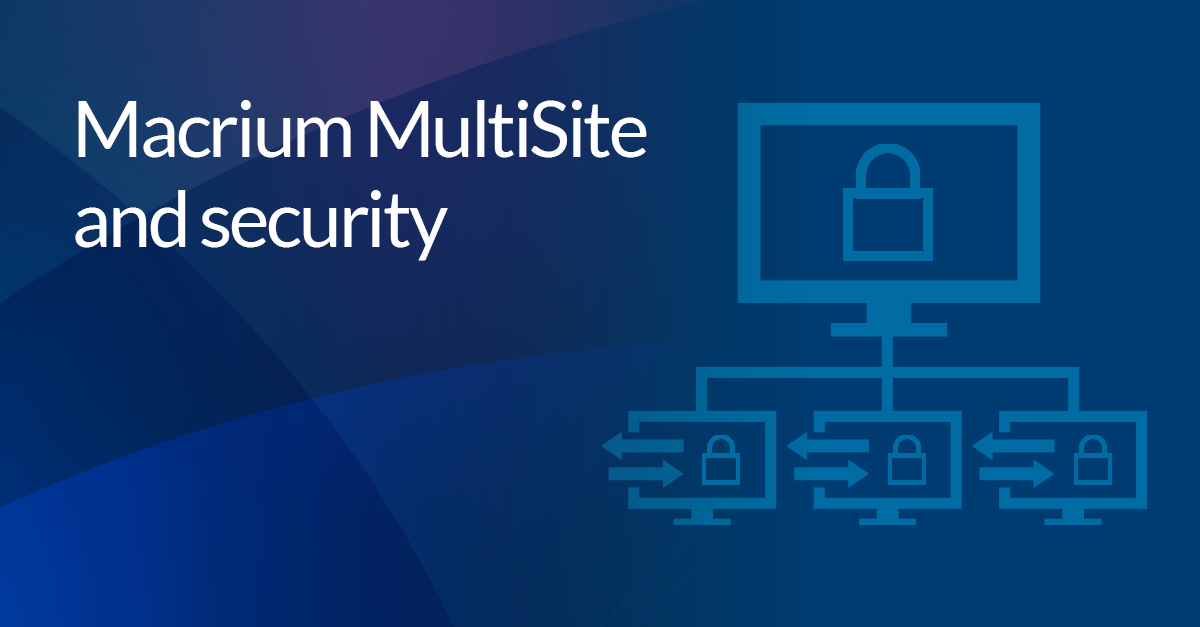Backups and WiFi: The do's and don'ts

Introduction
Wi-Fi is a set of protocols that enable wireless networking; these protocols are defined in the 802.11 IEEE (Institute of Electrical and Electronics Engineers) standard. The protocols that make up the 802.11 standard are shown below:
| Standard | Name | Band | Maximum Data Rate | Adopted |
| 802.11b | Wi-Fi 1 | 2.4 GHz | 22 Mbps | 1999 |
| 802.11a | Wi-Fi 2 | 5 GHz | 54 Mbps | 1999 |
| 802.11g | Wi-Fi 3 | 2.4 GHz | 54 Mbps | 2003 |
| 802.11n | Wi-Fi 4 | 2.4/5 GHz | 600 Mbps | 2008 |
| 802.11ac | Wi-Fi 5 | 5 GHz | 1300 Mbps | 2014 |
| 802.11ax | Wi-Fi 6 | 2.4/5 GHz | 3200 Mbps | 2019 |
| 802.11ax | Wi-Fi 6E | 6 GHz | 3200 Mbps | 2020 |
There are advantages and disadvantages to both 5GHz and 2.4GHz WiFi:
2.4GHz
- Only has three effective, non-overlapping, channels.
- Provides slower data rates than 5GHz WiFi
+ 2.4GHz waves can travel further than 5GHz waves and travel better through objects like walls.
5GHz
+ Has 23 channels.
+ Provides faster data transfer than 2.4GHz WiFi.
- 5GHz waves cover a smaller area than 2.4GHz WiFi and are worse at passing through objects like doors. 6GHz WiFi also has a similar range to 5GHz WiFi and will be almost un-contended due to its current novelty.
Now that we have some background on the protocols that make up WiFi and have compared 5GHz and 2.4GHz WiFi, we can discuss using WiFi and performing backups/restores.
Although this goes without saying: Wi-Fi is extremely convenient, especially in homes where it may not be practical to connect devices together using cables, or when backing up and restoring to devices that may not have an ethernet port, like some laptops. This means that backups to network locations in the home and some offices are often performed over WiFi. While this may be more convenient, there are several downsides when compared to a backup performed over a cabled network connection.
Performing a backup over ethernet will always provide a more stable, faster connection from the source to the destination. Switched ethernet, ethernet connected using a network switch, does not share resources unlike WiFi where resources are shared between clients. WiFi will also only reach maximum possible speeds when the two radios are in very close proximity to each other with no interference. The further apart the two radios are, or when the signal is blocked by obstacles, a more robust modulation scheme will be used to accommodate for the increased noise in the signal.
So how does this relate to backups?
Creating and restoring a backup are data intensive tasks, with large amounts of data being read from the source and written to the destination. When using a network location as the destination, this large amount of data must be written across the network. Network errors during the backup or restore can cause the task to fail. This can be frustrating, as it means that the task will need to be started again. However, there are steps that can be taken to reduce the chances of this happening:
The Dos:
Where possible, perform the backup using a wired connection. This will provide a faster, more stable connection. This is especially important when performing full backups, due the higher volume of data.
- Use a USB ethernet adapter if the computer you are backing up/restoring does not have an ethernet port. Most USB devices are supported by default in WinPE/RE, however, we recommend checking that your USB to ethernet adapter functions correctly in the rescue media.
- Use 2.4GHz WiFi band if the source and destination are far apart from access points or there are objects between the radios and APs/routers. Use the 5GHz band if the source and destination are close to access points.
- If 5GHz WiFi is being used, consider using multiple APs or configure a mesh network.
- Ensure that your WiFi network has been optimally configured and that the source computer is located in an optimal location in reference to the router or APs.
- Use incremental and different backup schedules to reduce the size of the backup being sent over the network.
- Perform incremental and differential backups frequently to reduce the number of changes that must be backed up, reducing the size of the backup being sent over the network.
The Don’ts:
- Don’t place objects between the AP or router and the computer being imaged that may interrupt the signal.
- Don’t use WinPE rescue media if you are planning to restore the backup over WiFi, only WinRE rescue media supports WiFi.