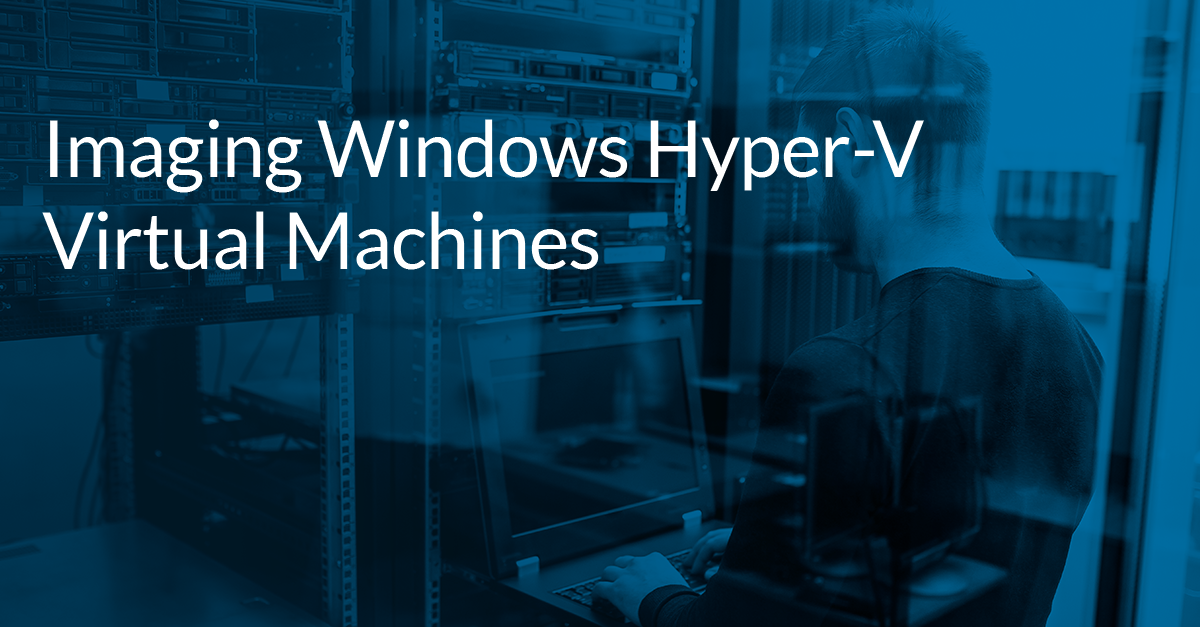Disaster recovery at home: how to get up and running again quickly
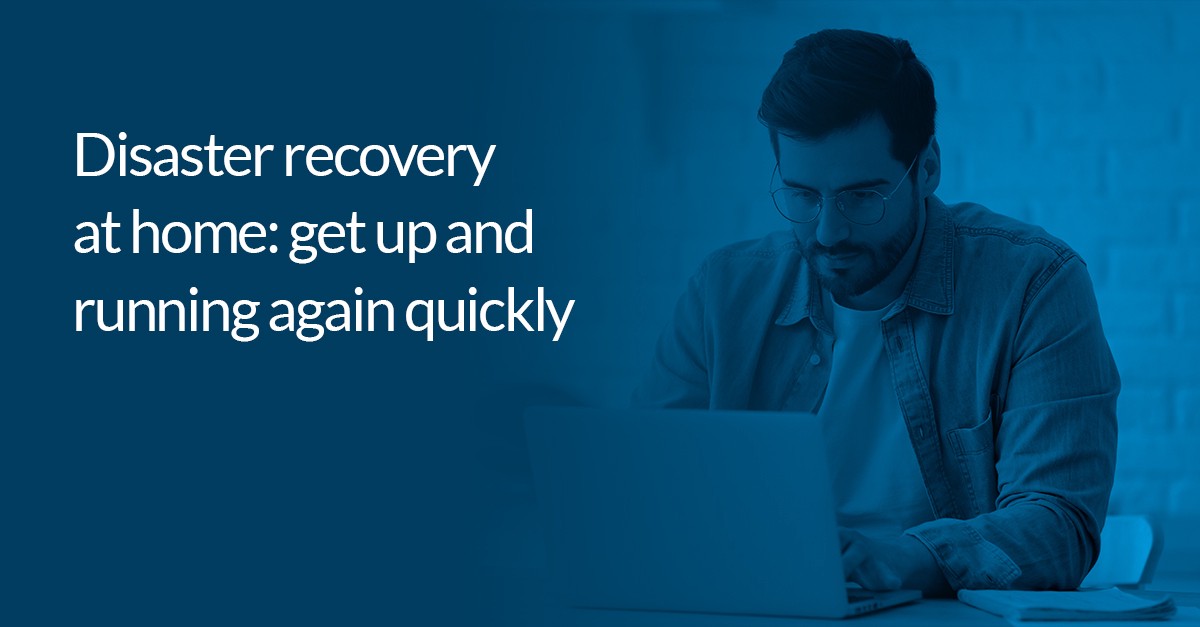
Disaster recovery is really only a term you’ll hear if you’ve ever worked in or around IT in a professional setting. If it sounds dramatic, then that’s because it is — for just about every organization today, losing access to data and usable IT can be massively damaging.
The impact of IT disasters on business are unique in every instance, but they almost all have an associated cost — from the money lost in downtime (ie. you’re unable to do business), to the reputational damage caused by the loss of data, IT disasters will invariably hit businesses hard.
For everyone else, disaster recovery might seem like a needless concept. However, it does, in fact, have a lot to teach us all about personal cybersecurity and general digital hygiene. Yes, ensuring software is up to date, password managers, multi factor authentication and general vigilance are all helpful, but they are only really a first line of defense. They minimize risks, but they don’t remove them.
And with personal IT today playing an even more important role in our lives — from home working to homeschooling — ensuring that you’re able to retrieve your data quickly can ensure that there’s not another source of stress on top of everything else.
What is disaster recovery?
Disaster recovery is a very specific component of cybersecurity: it’s about how you plan and prepare to retrieve and restore your data and IT systems and devices in the event of a disaster — that could be everything from a failure to a cyber attack.
There are metrics used by organizations that can actually measure the impact and success of successful disaster recovery: these include Recovery Point Objective (RPO), which tells you the scale of disaster which can be recovered from, and Recovery Time Objective (RTO), which tells you the amount of time required to recover data and systems before significant damage is done.
A central part of all this, as you might expect, is backup. But more specifically, backup to an external source. This could be a third party cloud platform, or to hardware in another location. Really, backing up to one location isn’t enough — the best disaster recovery strategy will backup data to multiple different locations; this ensures that you aren’t reliant on a single site for recovery.
In a business setting — especially for enterprise organizations with highly complex software and data infrastructure — disaster recovery requires a comprehensive set of policies and guidelines, all of which are documented and visible to a range of stakeholders. It will typically include information not only about the technology and who is involved, but will also address legal and financial issues that could arise from an IT disaster.
True, you probably don’t need to worry all about that. But it is worth spending some time considering how you might actually go about retrieving data that you, your business, or maybe your children have been depending on for months. Learning the lessons of disaster recovery can help you do just that — and luckily Macrium is on hand to help.
How can we use the principles behind disaster recovery at home?
As we’ve seen thinking about disaster recovery in the context of personal IT can help you to get back up and running after a machine failure or cyber attack.
Here’s what you should do, from a practical standpoint:
Backup regularly
Schedule backups in a way that’s relevant to how you use your devices. How you backup will typically depend on the extent to which your data changes. If you’re going through a lot of changes — maybe you’re recording or processing lots of information — you’ll want to ensure that backups are happening on a fairly regular basis. This doesn’t mean you should be constantly taking full backups — you can use differentials or incrementals to take snapshots of changes over a given period, which you can then integrate with your last full backup. This will not only ensure that your backups run far more quickly, it will also save you a significant amount of storage space.
Backup to multiple locations
As mentioned earlier, not only do you need to backup regularly, you also need to ensure that you backup to multiple locations. This gives you additional security, and means that if disaster strikes, you have a number of options for recovering your data.
Test your backups and boot to another device
While it makes sense that you should backup and do so to multiple sites, many people forget that backups should be tested. This is strange as the act of restoring data to a device is often fraught with anxiety — as you might imagine, if something has gone seriously wrong and you’re now having to boot a backup into something new, you’re really at the mercy of the reliability of your backup software.
One of the reasons so few people actually take the time to test their backups might well be the fact that it isn’t immediately obvious how you do it — and, moreover, the fact that it can also take some time to boot up a backup image. If you’re busy with your day, why bother going through that whole process?
You can now use viBoot on your PC at home
However, in Macrium Reflect 8, it’s easy for home IT users to test their backups. This is because the new version of the software includes VirtualBox support for viBoot.
If that means absolutely nothing to you, don’t worry — we’ll explain it here.
viBoot has been a part of Macrium Reflect for a number of years — it’s a feature that allows users to boot a backup image into a Hyper-V virtual machine in a matter of seconds.
Hold up… what’s a Hyper-V virtual machine?
A virtual machine might sound complicated, but it’s actually exactly what it says it is: it’s a computer that runs inside a computer. Essentially, the host machine replicates and ‘abstracts’ the hardware on which it is running, so the virtual machine runs as if it is a completely self-contained machine within the actual machine.
Hyper-V is a Windows tool that allows users to create virtual machines. It’s an example of what is known as a hypervisor. However, this isn’t a tool that anyone can use. Although it’s native to many Windows platforms, it’s largely confined to professional editions of the software — if you’re using a home edition, you won’t have access to it.
This meant that, in the last few years, viBoot was a feature that was only really relevant to business users. However, because VirtualBox runs on every version and edition of Windows — and is free to use! — with Reflect 8, home users can now take advantage of viBoot as well.
What can I do with viBoot and VirtualBox?
So, to return to our earlier point about the importance of testing your backups to ensure you have a robust personal disaster recovery plan, you can now use viBoot to auto configure a VirtualBox virtual machine.
This means you can do two things:
- Test your backups and check they’re working properly.
- Use Virtual Box to boot up a virtual machine on another computer, and use that machine as a stopgap to get back to what you’re doing quickly.
As you can see, you can now take some of the principles of disaster recovery and use them to improve your own security and confidence.
True, disaster can be unpredictable — it’s easy to pretend it’s never going to happen. However, with Macrium Reflect 8 you’ll not only have the security of regular reliable backups, you’ll also have the ability to access your data and software and keep the inconvenience and anxiety to a minimum.