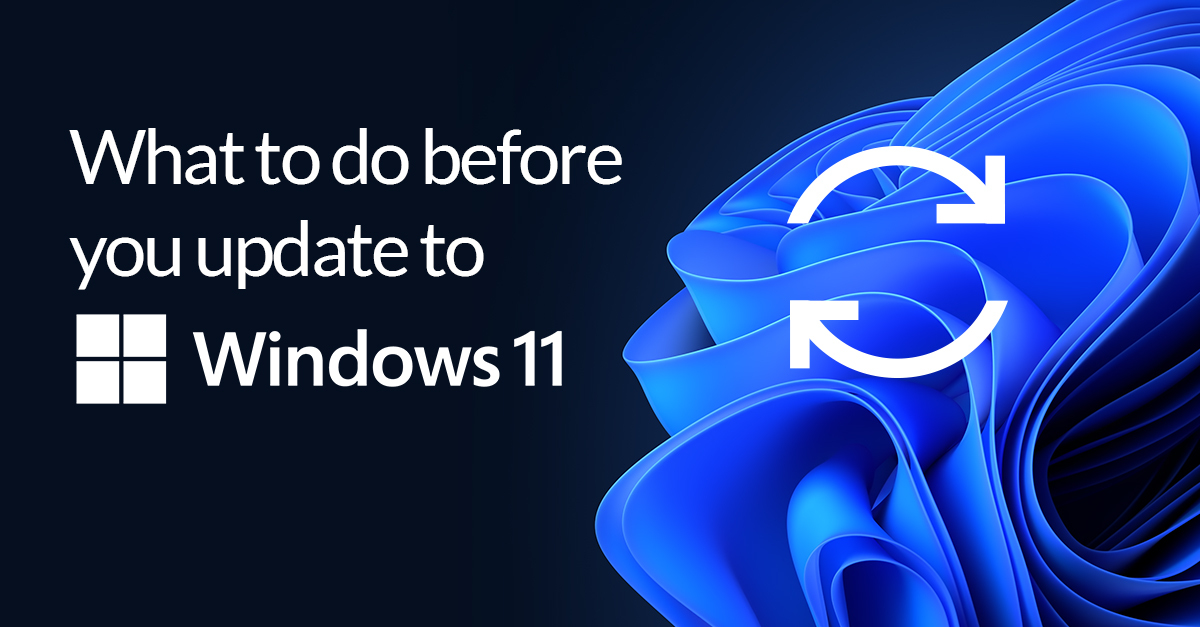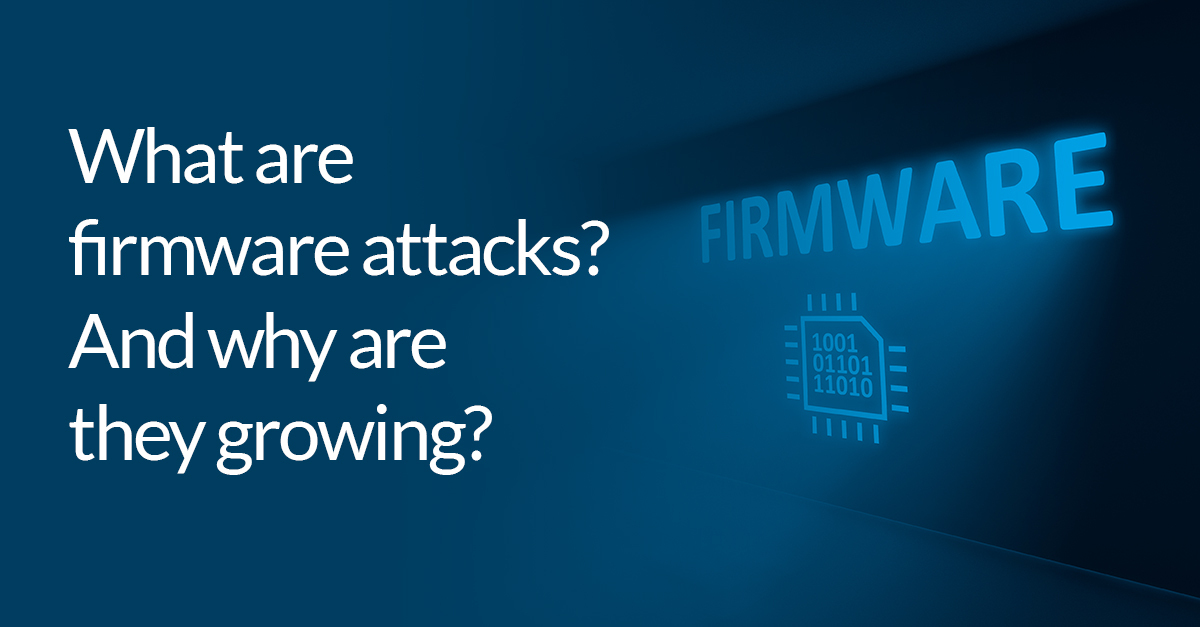Is Windows Modern Standby disrupting backups?
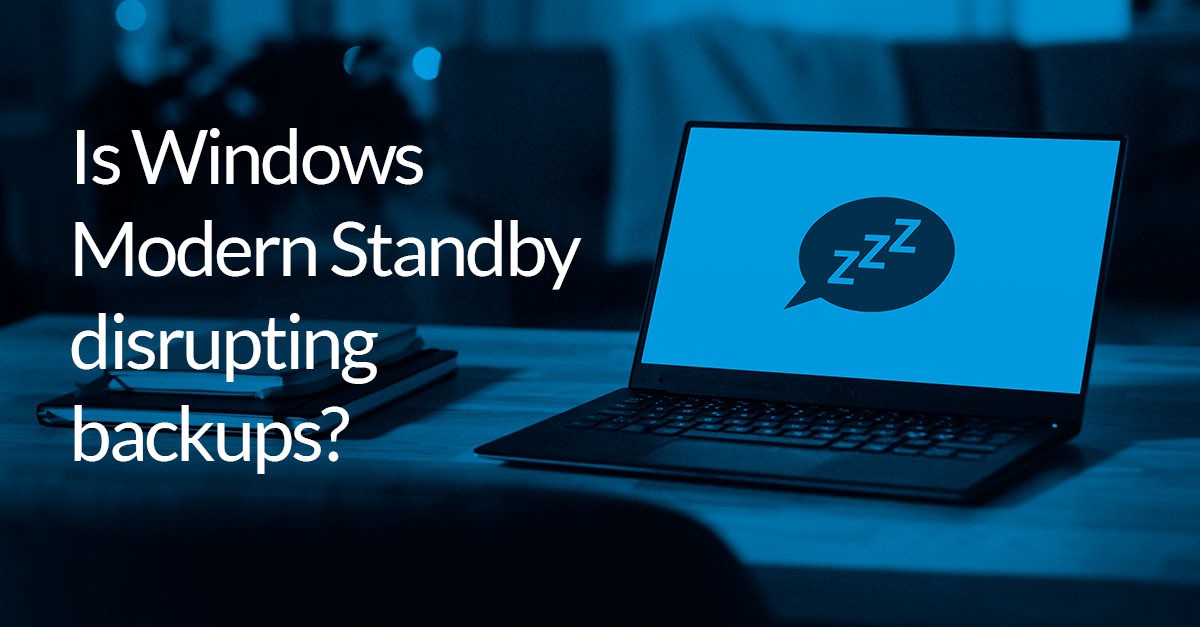
If you are running Windows 10 and you have experienced cases where your computer has failed to wake-up to perform a scheduled backup, then you may be an unwitting victim of Modern Standby (sleep state S0ix). The following document attempts to explain what Modern Standby, why it has pulled the rug out from underneath your backups and what steps you can take to mitigate it.
Advanced Configuration and Power Interface (ACPI)
In December 1996, Intel, Microsoft and some other hardware vendors proposed an open standard called Advanced Configuration and Power Interface (ACPI) to provide operating system independent power management and configuration.
Since that time, there have been numerous revisions to the ACPI standard (the latest, revision 6.4, being published in January 2021) and it is now supported in almost all PC components supported by Windows.
The ACPI specification defines six sleep states (S) as follows:
S0 — The computer is running and the CPU is executing instructions
S1 — Low wake-up latency sleeping state. No system context is lost in the CPU or the chipset.
S2 — Low wake-up latency sleeping state. This state is similar to the S1 sleeping state with the exception that the CPU and system cache context is lost.
S3 — Low wake-up latency sleeping state where all system context is lost except system memory.
S4 — Sleeping state with the lowest power and longest wake-up latency. To reduce power to a minimum, all devices are powered off.
S5 — Almost the same as S3, except that the power supply unit (PSU) still supplies power, at a minimum, to the power button to allow return to S0. A full reboot is required. No previous content is retained. Other components may remain powered so the computer can “wake” on input from the keyboard, clock, modem, LAN, or USB device.
S0ix — Modern Standby or Low Power S0 Idle.
Windows 10
In Windows 10, two separate power models are supported for PCs: S3 and Modern Standby (S0xi).
Modern Standby starts when the user causes the system to enter sleep (e.g user pressing the power button, closing the lid, idling out, or selecting Sleep from the power button in the Windows Start menu).
Low power usage is achieved by only waking from the lowest power state when absolutely necessary and only allowing specialized software to execute in short, controlled bursts of activity, dramatically reducing the opportunities for software components to execute.
Windows 11
To date, there are no indications that things are changing but we will provide an update if this changes.
Native Windows Applications
Native Windows applications, such as Macrium Reflect and the Windows Task Scheduler, cannot be configured to wake from the lowest power state or to prevent a system from entering the lowest power state and do not receive any notifications that the system is transitioning into Modern Standby.
Unfortunately, if Modern Standby is enabled on your system, then you may notice that your computer will not wake to run scheduled backups or that running backups are abruptly cancelled.
How to determine if Modern Standby is enabled
To determine if Modern Standby is enabled on your Windows installation, you can run the powercfg command as follows:
powercfg /a
This will produce a report similar to the following:
The following sleep states are available on this system:
Standby (S0 Low Power Idle) Network Connected
Hibernate
The following sleep states are not available on this system:
Standby (S1)
The system firmware does not support this standby state.
This standby state is disabled when S0 low power idle is supported.
Standby (S2)
The system firmware does not support this standby state.
This standby state is disabled when S0 low power idle is supported.
Standby (S3)
The system firmware does not support this standby state.
This standby state is disabled when S0 low power idle is supported.
Hybrid Sleep
Standby (S3) is not available.
Fast Startup
This action is disabled in the current system policy.
Potential Workarounds
Until Windows 10 version 2004, it was possible to disable Modern Standby and revert to the standard S3 by directly modifying the Registry:
REG ADD HKLM\System\CurrentControlSet\Control\Power /v CsEnabled /t REG_DWORD /d 0
In Windows 10 version 2004, Microsoft removed this setting, however; another setting was introduced in Windows 20H2.
REG ADD HKLM\System\CurrentControlSet\Control\Power /v PlatformAoAcOverride /t REG_DWORD /d 0
There are conflicting reports on whether the above Registry keys successfully disable Modern Standby and they appear to be hardware dependent.
It may also be possible to disable Modern Standby in the system BIOS, however; there are indications that this can lead to Windows becoming unstable. There are some reports that re-installing Windows after modifying the setting in the BIOS is required to restore stability.
Summary
To date, Microsoft has provided very little technical documentation for their Modern Standby support in Windows and software developers across the Internet are struggling with conflicting bits of information on the subject. We are working hard to find a solution and as soon as one becomes available, it will be included in an update.