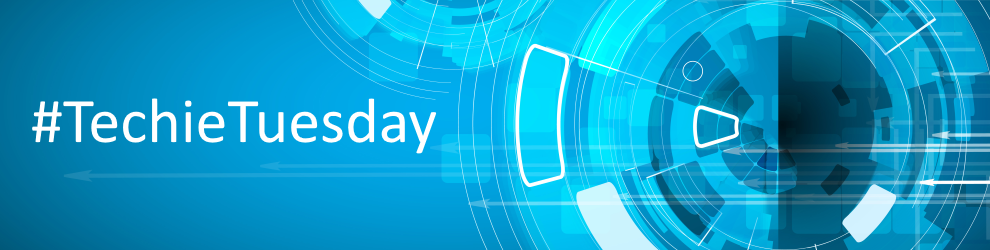Techie Tuesday: Differential and incremental disk images
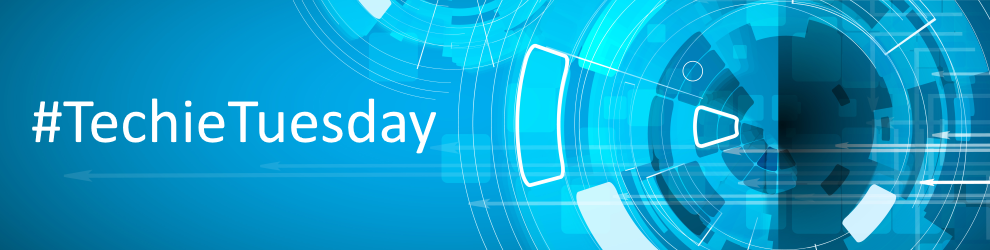

The entire contents of the imaged file system are stored in a full image file. This is a reliable way of backing up your PC, however, repeating the process is slow and subsequent images can fill your backup media very quickly.
After you have created an initial full image, you can create differential and incremental images. These are both quicker to execute than full images and create much smaller image files.
Note: With the Free Edition of Macrium Reflect you can only make full and differential images of your disks and partitions.
Differential Images
A differential image stores the changes that have been made to the imaged file system since the last full image. Subsequent differentials can be taken, but only one differential and the full are required in order to fully restore the system.
This is quicker than creating a full image, however the longer the time between the full and the differential, the larger the differential image file is and the longer it takes to create.
Advantages of differential images:
- Differential images created after the initial full Image are very quick because only file system changes since the full backup are saved.
- The amount of disk space used by differential images is significantly less than that of full images.
- Only two image files are required to restore the system.
Disadvantages of differential images:
- As the time since the last full image was taken increases, the size of the differential grows as does the time it takes to create the differential image.
- In order to reduce this time, it is necessary to perform a full image occasionally to reduce the size of the subsequent differential images.
Incremental Images
The main difference with incremental images is that they only store file system changes since the last image, either full, differential or incremental. The resultant backup set therefore consists of a full image and a number of incremental images which must all be present in order to restore the system correctly.
Advantage of incremental images:
- Incremental images have the same advantages as differential images, but since they only store the changes that were made since the last full or incremental. They are always small and very quick to make, especially if done frequently.
Disadvantage of incremental images:
- All files must be present in the image set. If any intermediate incremental images are missing, it is not possible to restore the system to the latest backup.
Maintaining backup sets
Maintaining backup sets can seem an onerous task, however, Macrium Reflect takes care of all the hard work for you. With Macrium Reflect you can schedule incremental or differential backups automatically. It is as simple as selecting the image you wish to restore and Macrium Reflect automatically selects the required files in the image set as part of the restore process. The same is true for exploring an image. If you choose to explore an incremental image in an explorer window, Macrium Reflect reconstructs all the files that have been backed up to that time.
Macrium Reflect also includes functionality to automatically delete expired image sets. For example, if you take a full image every month and then incremental images every day, you can configure Reflect to keep two full image sets (the equivalent of two months of backups) and delete any older files. As a result, your backup media does not become full of obsolete image files.
Selecting an incremental or differential backup
The process for creating a differential or incremental backup is the same. Both save changes since the full backup if this is the only backup made so far.
- Initiate an incremental or differential backup, select Backup Definitions Files.
- In this instance, there is one saved XML definitions file MyBackup.xml which contains the configuration required to back up the C drive.
- Right click MyBackup.xml and select Run Now.
You are presented with a number of options. - Select Full, Incremental or Differential to automatically execute that particular backup. If unsure which you want to run, click Prompt.
- Click Finish.
- When the Image is complete close the dialog.
Alternative method using an existing backup
- Click the ‘Restore’ tab
- Select either Image Restore or File and Folder Restore.
This presents a list of image or file and folder backup files
. - Select the file that you want to create an incremental or differential from.
- Select Other Actions… link, and choose ‘Differential’ or ‘Incremental’
Download a 30-day Trial of Macrium Reflect for Home or Business use.