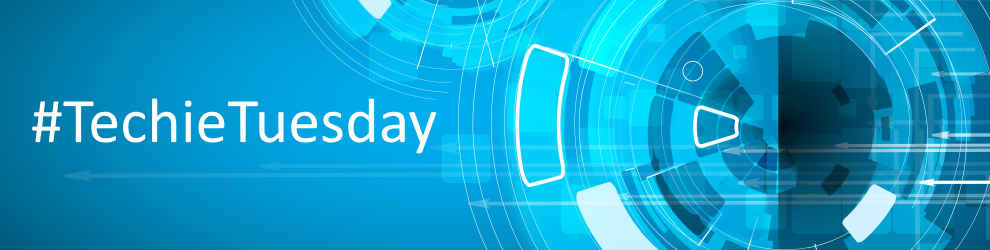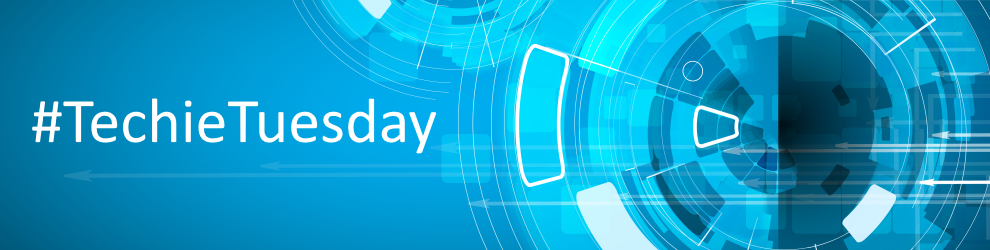Techie Tuesday: How to delete backup files
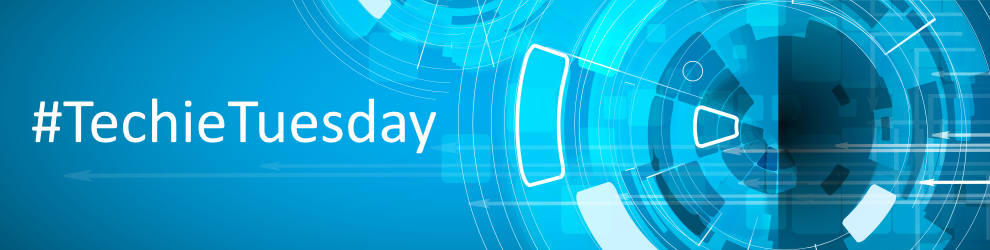

If you create only Full images or Full File and Folder backups then you can safely delete your .mrimg or .mrbak files using Windows Explorer. However, if you create Differential and/or Incremental backup files then we suggest that you use the functionality built into Reflect to avoid breaking backup chains. For more information please see How backup sets are created and maintained.
Select the ‘Restore’ tab, select either ‘Image Restore’ or ‘File and Folder Restore’, select the file you want to delete, click ‘Other Actions’ and select ‘Delete’.

This opens the ‘Delete files from backup set’ dialog to safely delete backup files:

Along with the select file, any dependant files will automatically be included for deletion. In the above example Incremental image ‘9427874FB039F667–57–57.mmrimg’ was also selected because it is dependant on the previous incremental 9427874FB039F667–56–56.mrimg.
You can download a 30-day Trial of Macrium Reflect for Home or Businessuse. Technical support for Trail users evaluating our software is available via email.