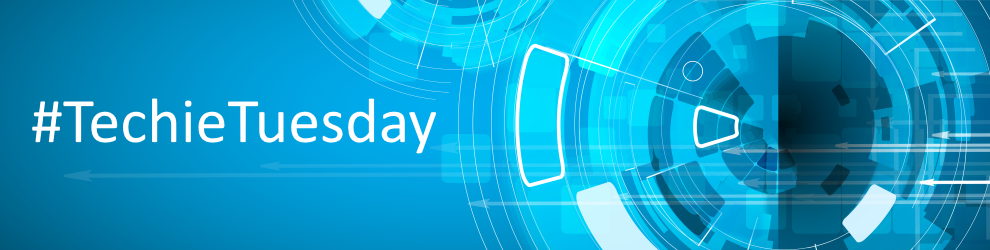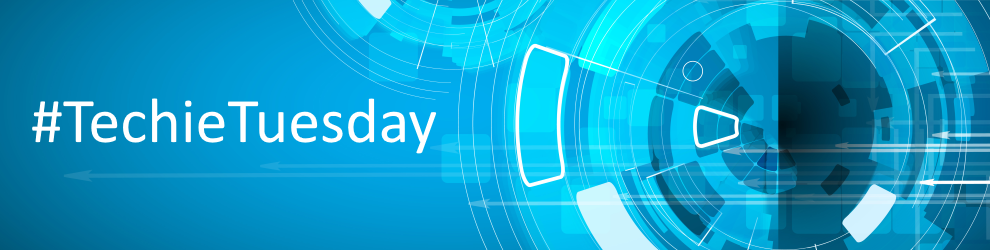Techie Tuesday: Macrium Changed Block Tracker

Macrium Reflect Changed Block Tracker (MRCBT) reduces the amount of time it takes to perform incremental and differential images by monitoring the changes to an NTFS formatted volume in real-time. This is especially relevant when a file system contains very large files, such as virtual hard disk (VHD) files, where speed improvements are significant and can reduce the Incremental image time from hours to minutes or even seconds.
Implemented as a kernel mode filter driver, sitting below the NTFS file system driver, MRCBT is able to intercept all I/O requests to the logical volume and maintain a record of which blocks have changed.
Through discussions with our customers and after careful consideration, we decided to remove the functionality from MRCBT that allowed it to detect whether a volume had been mounted outside the current Windows session (i.e. USB flash drives and dual-boot systems) and instead, focus solely on optimizing MRCBT to reduce incremental backups times in the current Windows session. This decision enables us to provide one of the most robust Changed Block Tracking solutions available to date.
Traditionally, Macrium Reflect has detected changes to the file system by comparing the NTFS Master File Table (MFT) on the source volume, with the MFT of the most recent image in the backup set. While this is method is one of the quickest solutions available, we do not consider it an optimal solution when used in a continuous incremental scenario, especially if multi-GB files are present in the file system.
With our Changed Block Tracker driver enabled, the first incremental/differential image taken since Windows was restarted will be performed using the traditional method. This ensures that any changes to the NTFS file system that may have occurred outside of the current Windows session are recorded into the image file. From this point on, any incremental/differential images that are taken, within the current Windows session, will use our Changed Block Tracker technology.
A reboot is required after installing Macrium Reflect to enable CBT. You can create images without rebooting but CBT will only be enabled after a restart.
Due to technical limitations with Windows XP, Macrium Reflect Changed Block Tracker will only work on Windows Vista and higher operation systems.
After the first image of the current Windows session an icon will appear on the volume prepared for CBT:

The next Incremental or Differential image of the volume will use CBT. You will see the following line in the Image log:

CBT Init Success indicates that the Incremental is using the CBT driver. Note that the ‘Looking For Changes’ operation will be nearly instantaneous with no progress shown.
Macrium CBT Driver Tools
Macrium CBT Driver Tools is a small Windows utility to install and monitor the Macrium CBT driver. Macrium CBT Driver Tools provides the user with a visual representation of the changed blocks and of the various performance metrics reported by the kernel mode driver. Macrium Driver Tools can be found here: C:\Program Files\Macrium\Reflect\MrCBTTools.exe

Selecting a drive shows performance metrics and tracked block information for the chosen drive. The darker shades indicate a higher percentage of changed blocks.
Note: The red blocks indicate the physical location of the MRCBT tracking file on the volume. This view will be reset when a Macrium Reflect backup of the volume is started.
Clicking on one of the shaded blocks will cause Macrium Driver Tools to display a list of files that are currently using the clusters within the block.
Performance Metrics
Session Start Time
The date and time that MRCBT started monitoring the volume. This value will be reset when the volume is mounted, normally when Windows is restarted.
Number of Writes
The total number of write operations on the volume that MRCBT has monitored since the session started.
Number of Paged Writes
The total number of write operations on the volume, flagged as PAGING_IO, that MRCBT has monitored since the session started.
Number of Tracked Writes
The total number of write operations on the volume that MRCBT has tracked since the session started.
Number of Excluded Writes
The total number of write operations on the volume that MRCBT has excluded, due to already having a record of a change to that disk area, since the session started.
Number of Failed Writes
The total number of write operations on the volume that MRCBT has failed to track since the session started. NOTE: If this value is anything other than zero. Macrium Reflect will fall back to the normal method of generating an incremental backup.
Time Tracking
The total length of time that MRCBT has taken to track writes on the volume since the session started.
Average Time Per Tracked Write
The average length of time that MRCBT is taking to track each write operation on the volume since the session started.
Number of Changed Blocks
The total number of changed blocks on the volume since the session started.
Number of Changed Bytes
The total number of changed bytes on the volume since the session started.
$CBT Starting LCN
The first Logical Cluster Number (LCN) of the MRCBT tracking file.
$CBT Ending LCN
The last Logical Cluster Number (LCN) of the MRCBT tracking file.
Bytes Per Logical Cluster
The number of bytes per logical cluster for the volume, as reported by NTFS.
Bytes Per Block
The number of bytes per block, as reported by Macrium Reflect.
Volume Mount Count
The total number of times that the volume has been mounted by NTFS this session.
Enabling and disabling CBT
CBT is enabled by default. You can change whether CBT is enabled or disabled by selecting “Enable Changed Block Tracking for Incremental Backups” check-box in the “Advanced Incrementals” page of the “Reflect Defaults” dialog box.

Note: You can enable or disable CBT at any time without affecting your Image sets.
We recommend enabling the Delta Indexes for Incremental Backups option as this will produce the smallest incremental image files in the shortest amount of time. Please see Delta Indexes for Incremental Backups
Download a 30-day Trial of Macrium Reflect for Home or Business use.