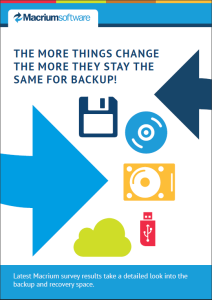Techie Tuesday: Reviewing your backup history
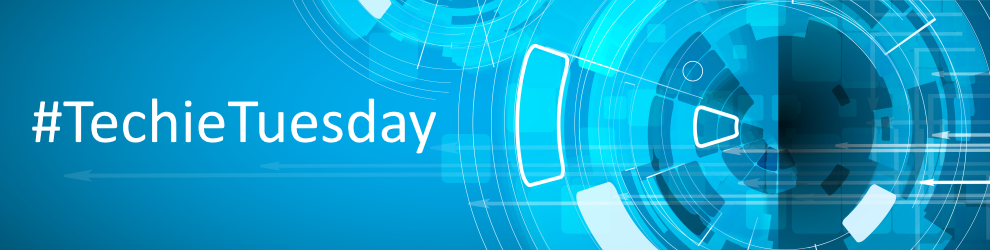
Posted at Feb 21, 10:38h in techie-tuesday
Macrium Software, Marketing
Categories:
techie-tuesday,
tools,
product

Macrium Reflect maintains an easy to access log of all types of backups and restores where you can review activities, purge the log files and view Windows VSS events.
- In the main task bar click Log.

- Clicking the Delete old logs icon will take you to the Log file purge settings, where you can select to remove old logs.

- Make selection and click OK.
- Select the activity you want to review.

- If the activity has a VSS log, select to view VSS events, if required by clicking the View window VSS events icon.

Download a 30-day Trial of Macrium Reflect for Home or Business use.
Macrium Reflect 7 will be released on 27th February 2017. Read more here.