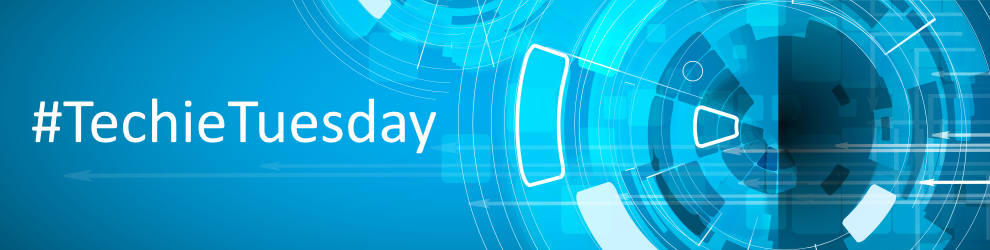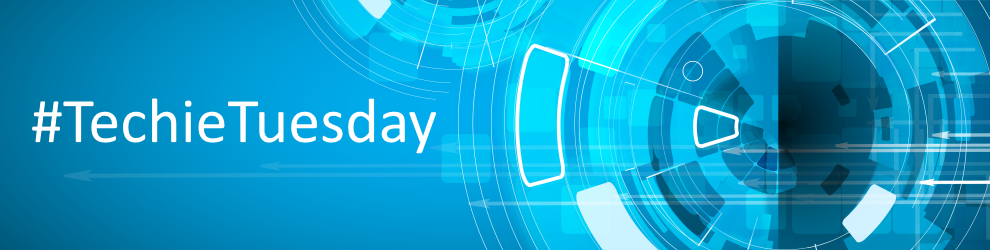Techie Tuesday: Task Scheduler 2.0
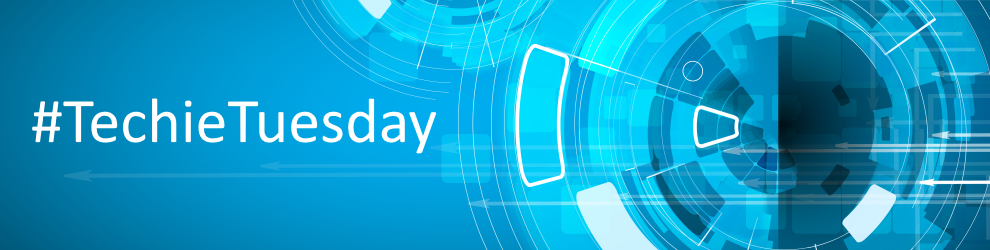

This a ‘behind the scenes’ improvement over Task Scheduler 1.0 and overcomes the issues caused by problems with a Windows 10 Anniversary Update bug. Existing scheduled backups will be upgraded to Task Scheduler 2.0 on first run of Macrium Reflect 7.
Note: Windows XP only supports Task Scheduler 1.0.
The scheduling options in Macrium Reflect are unchanged, however there are some important differences in the way scheduled tasks run.
All scheduled tasks, for all Windows Operating Systems including XP, now run using the built-in Windows SYSTEM account. It is no-longer necessary to specify an Admin user account when creating a scheduled task and the option has been removed from the Macrium Reflect defaults. A new lightweight process, ‘ReflectMonitor.exe’, runs in the background and is started at user login. This process monitors for running scheduled backups and creates a system tray icon in the notification area when a running scheduled backup is detected. This overcomes two issues with Macrium Reflect v6 and earlier:
- The notification icon is visible whatever the user account is running the backup. Previously the icon was only visible if the current logged on user was running the backup, either on schedule or interactively.
- The ReflectMonitor backup window will also be populated with log information for backups that start before the user logs into Windows.
The ReflectMonitor progress window is identical to the backup run wizard in Macrium Reflect, so there’s nothing new to be aware of here:

In the event of the notification icon not being visible you can show the monitor dialog by pressing hot keys ‘Ctrl’ + ‘Alt’ + ‘M’. This always opens the dialog and shows the currently running backup or the status of the last backup if none is running.
The hot key can be configured or disabled in the Windows registry:

Note: Virtual key code must be a letter or a number key. The default 0x4D is letter ‘M’
You can download a 30-day Trial of Macrium Reflect for Home or Business use. Technical support for Trail users evaluating our software is available via email.