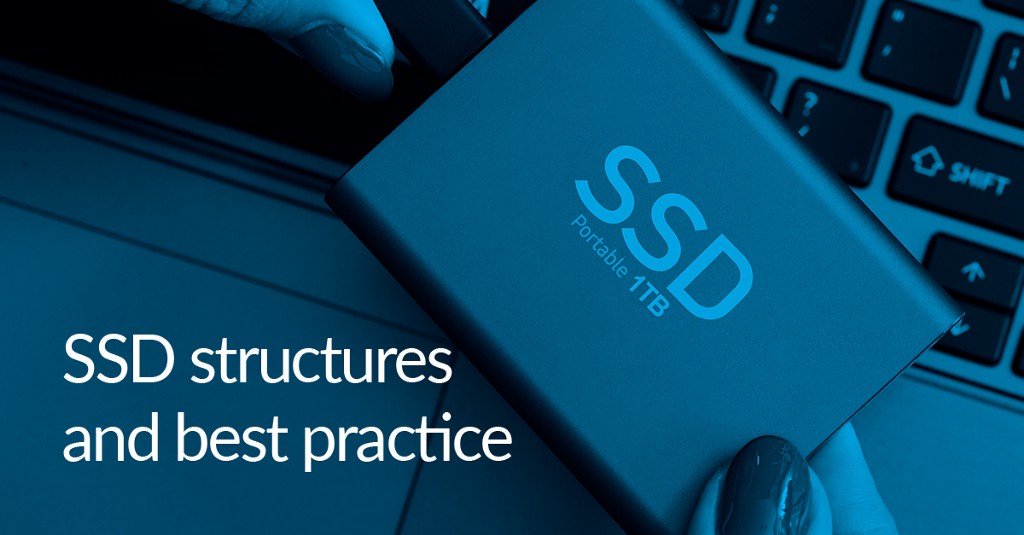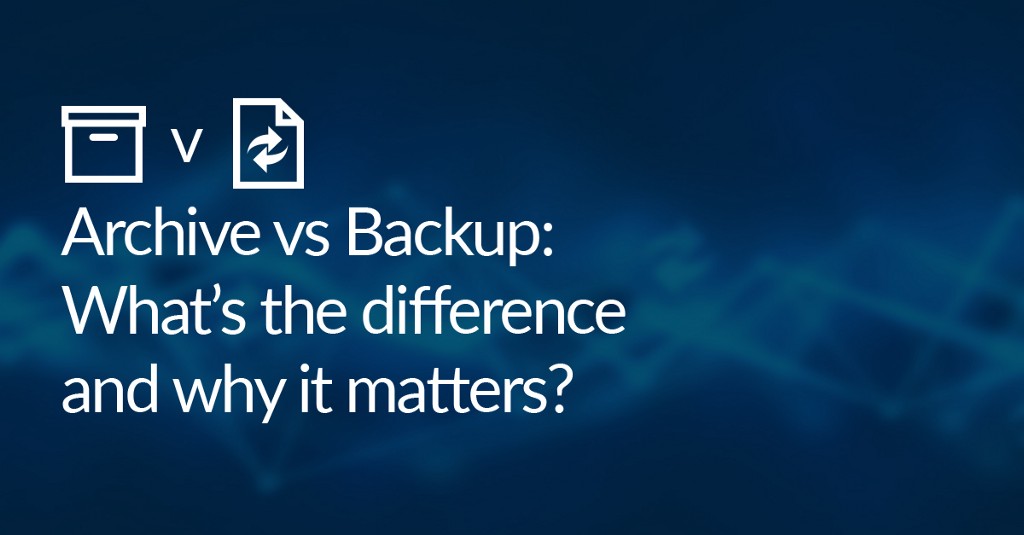Windows 7 deprecation and Macrium Reflect
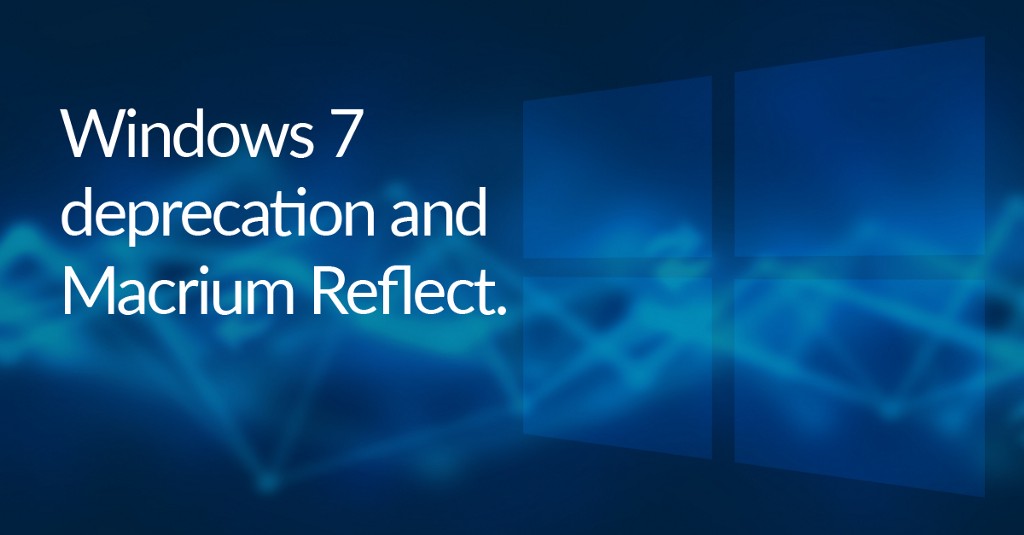
On the 14th of January 2020, Windows 7 and Server 2008R2 reached end of life (EOL). As one of the most popular Home and Server Operating Systems (some estimates place Windows 7 as the operating system on 26% of PCs as of December 2019*), many people will now have questions about the state of the Operating System. Questions like: Is it time to update? What will happen if I don’t update? What if the update breaks my computer? What if my computer doesn’t support Windows 10 or I can’t update?
Three weeks on, this blog post will aim to answer as many of these questions as possible that may be stopping you from finally updating.
Is it time to update?
The short answer is yes.
The long answer is slightly more complicated. After the various issues that were encountered by home and business users following the EOL of Windows XP (the WannaCry ransomware attack on the NHS has often been credited to their large use of Windows XP and Server 2003), Microsoft is making Extended Support Updates available for customers that are willing to pay. However, just because these Extended Updates are available, does not mean that they should be used in every situation. Aimed at businesses with a Windows 7 and Server 2008R2 based infrastructure, these updates incur a per-device charge, meaning that the total cost can be eye-watering, however, may be cheaper than the total downtime of a computer or the cost of replacing hardware if it does not support Windows 10. A potential problem with these extended updates is that you will be in the same situation three years from now when the extended support comes to an end. More information on these updates can be found in the Microsoft article below:
{{search404Captions.content404Title}}
What will happen if I don’t update?
The cyber-threat landscape is ever-changing and becoming more advanced. As the threats that face an operating system change, it is important that the operating system changes to deal with them. After 14th of January 2020 Windows 7 will no longer receive security updates, meaning it will not be able to defend against the latest threats. These security updates ranged from updating Windows Defender with the latest threat definitions, to fix potential exploits in the operating system itself. Without these updates, your data is less secure against these threats.
In May 2017, the WannaCry cyber-attack compromised systems all over the world. Shortly after this, Microsoft released security updates for Windows XP and Server 2003 patching a vulnerability in the Server Message Block protocol. This update had already been rolled out to Windows 10 systems, protecting them from the WannaCry ransomware. Unfortunately, the EOL Windows XP and Sever 2003 did not receive these updates until after the attack. This shows the potential risk of using an out of support operating system.
What if the update breaks my computer?
This is an understandable fear that many Windows 7 users will now be facing, with memories the initial release of Windows 10 and the many laptops and computers that were bricked.
Although it is true that the update to Windows 10 from Windows 7 has become more reliable since the initial release, unforeseen issues can still occur. Macrium Reflect, can give you the peace of mind necessary to update your operating system.
What if my computer doesn’t support Windows 10?
The minimum system requirements for Windows 10 are:
- Latest OS: Make sure you’re running the latest version — either Windows 7 SP1 or Windows 8.1 Update
- Processor: 1 gigahertz (GHz) or faster processor or SoC
- RAM: 1 gigabyte (GB) for 32-bit or 2 GB for 64-bit
- Hard disk space: 16 GB for 32-bit OS or 20 GB for 64-bit OS
- Graphics card: DirectX 9 or later with WDDM 1.0 driver
- Display: 800 x 600
If your computer does not meet these system requirements you will not be able to install Windows 10 as your operating system. Windows 7 was replaced by Windows 8 in 2012, meaning that computers running Windows 7 are likely to be at least 8 years old. It may now be time to consider an update of your hardware.
Newer computers use the UEFI standard, meaning that they will boot in EFI mode. This makes them increasingly unlikely to be able to boot Windows 7. Windows 7 EFI support is limited to x64 installations and will only EFI boot on Class 2 EFI hardware (UEFI with CSM).
The tool below can be used to check if your computer meets the minimum system requirements for Windows 10:
{{search404Captions.content404Title}}
Some Windows users may not be able to update their operating system. An example of this is computers that are running bespoke software. This software may have been designed to run on Windows 7 and may not run on Windows 10.
In the event that you cannot upgrade your hardware, you may wish to update your operating system to Windows 8/8.1 or continue using Windows 7 with extra caution. Windows 8 is more modern and secure and will still receive updates for another 3 years, and it is (somewhat) more compatible with windows 7 hardware and software.
Some steps that can be taken to minimise the risk of malware caused by the lack of security updates are:
- Consider using Antivirus/Security software
- Place the computer on an isolated network
- Browse the internet with extra precaution
- Be up-to-date and mindful of unpatched Windows 7 vulnerabilities
- Updates and Macrium Reflect
Although it is advised that regular backups are taken of your system, we advise creating a backup as close to the operating system update as possible. This will give you the extra peace of mind, that in the event of disaster during the update, you will have a backup of your previous operating system and data to restore.
Using viBoot, you can instantly boot an image of your operating system. The blog post linked below contains details on how to use your images with viBoot:
Virtualization with Macrium Reflect — Part 5
NB: Since Hyper-V cannot be installed on Windows 7, these steps can only be when updating from Windows Server 2008R2.
Once your virtual machine has been created, perform your Windows OS update in this virtual environment. Any issues performing the restore may render the virtual machine unusable, but the operating system that is hosting it will be unaffected. When the restore has completed, and you are sure that the operating system on the virtual machine is in a stable state; create an image of the virtual machine using the viBoot UI. Once this new image has been created, restore it to your physical machine. viBoot requires Hyper-V to run.
Once the update to Windows 10 has completed, you can use viBoot to boot the last image of Windows 7/2008R2. Bespoke software that won’t run on Windows 10 can then be run from this virtualized environment.
* Operating system market share report:
You can download a 30-Day Trial of Macrium Reflect Home, Workstation, Server, Server Plus, or Site Manager.