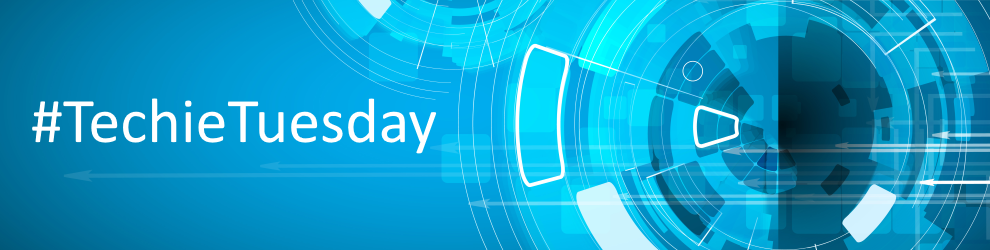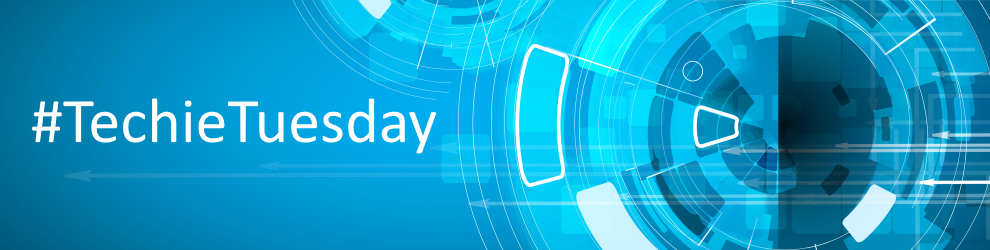Techie Tuesday: Preparing a USB stick for Windows PE

Posted at Feb 14, 10:18h in product
Macrium Software, Marketing
Categories:
product,
winpe,
techie-tuesday

To use a USB stick as a boot device, Windows requires a Master Boot Record (MBR) however some USB sticks are shipped without one and with just a single partition. The USB stick, therefore, needs formatting but the standard Windows format option does not prepare the disk correctly as it does not create a master boot record. You therefore need to prepare the USB stick using other tools, for example, Windows diskpart.
- Start an elevated command prompt. See Running an elevated command prompt for more information.
- Type:
diskpart - Type:
list disk

- Identify the disk number of your USB stick.Please ensure that you correctly identify your USB stick.
- Type:
select disk <n>
Where <n> is the number of the disk previously identified as being the USB stick. Confirm that the current disk selection is correct by typing in detail disk, this will show information relating to the currently selected disk. - Note: Please be certain you have the disk selection correct before proceeding to the next step.
- Type:
clean
This erases all data on the USB stick. - Type:
create par primary
This creates a primary partition on the USB stick using the maximum size available. - Type:
active
To make the primary partition active. - Type:
format FS=ntfs LABEL="Macrium WinPE" QUICK
This formats the newly created partition on the USB stick for legacy MBR booting. - If your system has GPT disks and uses the newer UEFI booting standard then please type the line below instead:
- format FS=FAT32 LABEL="Macrium" QUICK
Note: UEFI booting requires a FAT32 formatted partition and will not recognize NTFS. - Type:
exit
once the format command has completed to exit diskpart. - Type:
exit
Again to close the command prompt.
See also: Troubleshooting USB rescue media
Download a 30-day Trial of Macrium Reflect for Home or Business use.