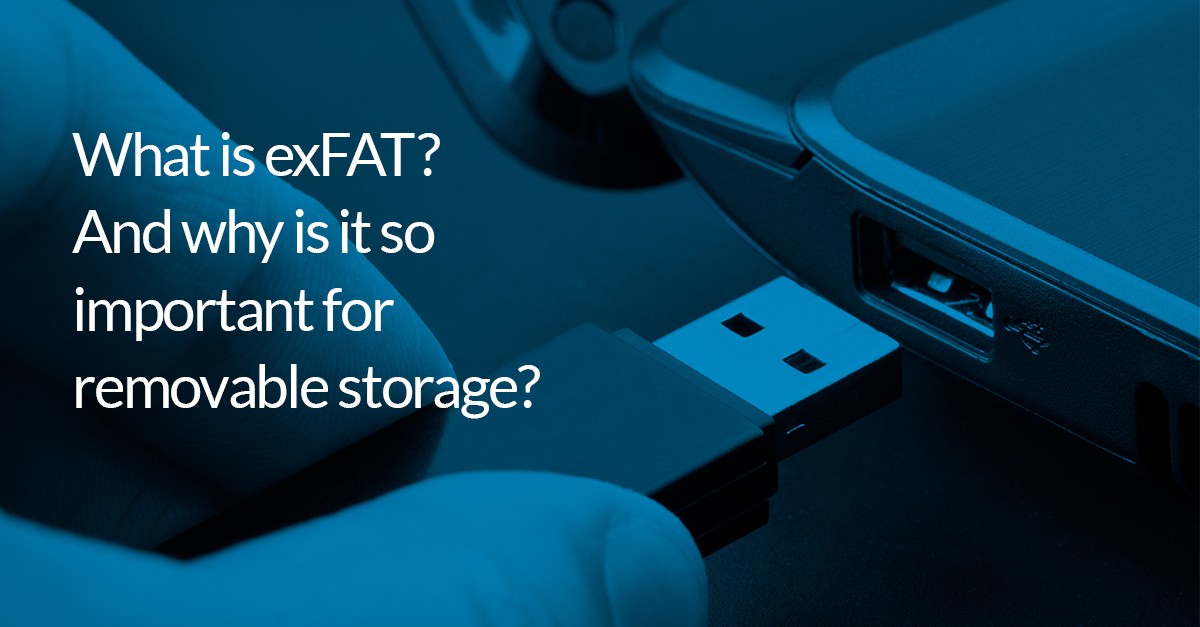Techie Tuesday: Restoring and browsing
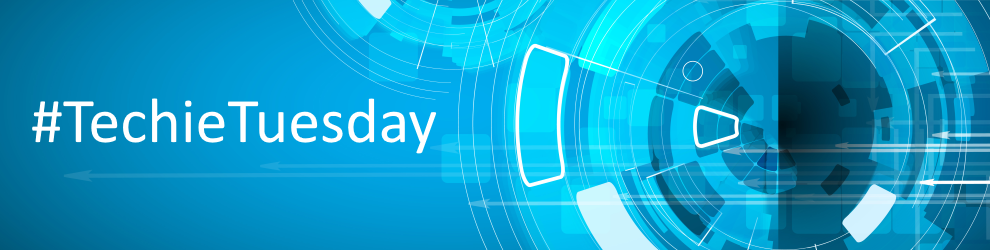

Macrium Reflect can restore disk partitions exactly as they were when the backup was taken. With File and Folder backups you can restore all or selected files and folders to their original or new location.
You can also explore any backup or image file in Windows Explorer. This powerful feature enables you to restore individual files or folders by simply using copy and paste.
To restore whole computers, including boot partitions, Macrium Reflect uses Windows PE, a cut down version of Windows. On a working system, when you restore to an earlier time, Macrium Reflect reboots into the Windows PE operating system, carries out the requested restore, then boots back into the restored operating system. On a system that is not working, to restore to an earlier time, you need to boot from your Windows PE rescue media, whether that is a CD, DVD or USB-stick. The rescue media contains Macrium Reflect so that you can carry out the restore, then boot back into the restored operating system.
Although this all sounds complex, it really is very simple to perform with Macrium Reflect leading you through each step.
Finally, if you have Macrium Reflect Server Plus, it has a rich feature set for restoring backups of SQL databases and Microsoft Exchange Servers while giving you the power to restore to any time and granularity right down to an individual email.
Further reading:
- Restoring an image from within Windows
- Understanding partition alignment
- Browsing Macrium Reflect images and backups in Windows Explorer
- Restoring a file and folder backup
- Restoring MS SQL
- Restoring MS Exchange databases
- Restoring an MBR System image to UEFI/GPT
- Restoring a UEFI/GPT System image to MBR
- Bare metal restore of a dynamic disk system
- Drive letters assigned to restored or cloned partitions
- Restore to VHD
Download a 30-day Trial of Macrium Reflect for Home or Business use.